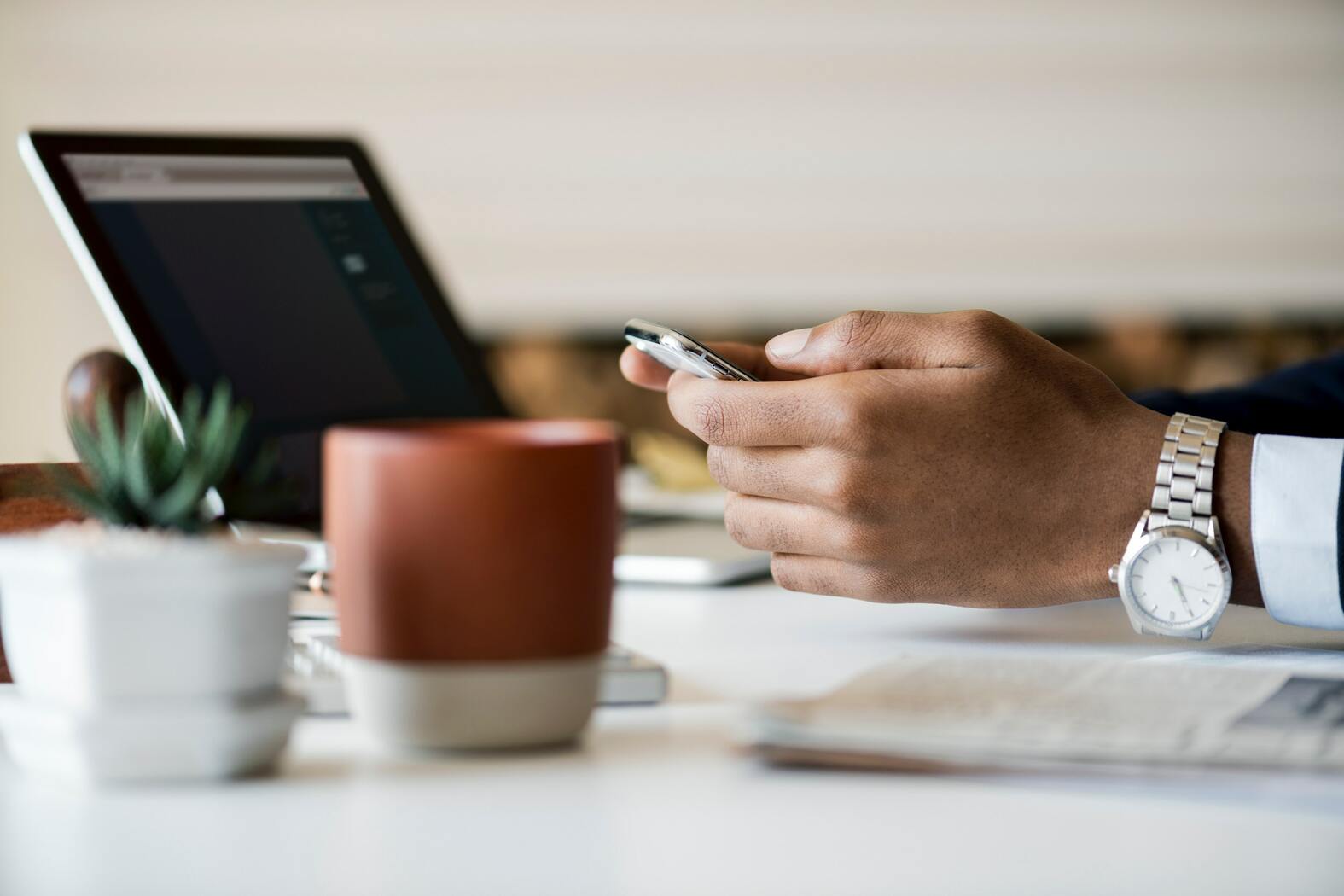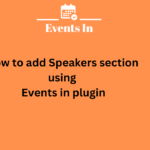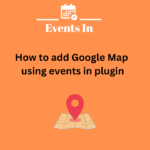Introduction
It is now easier than ever to organize events in the Internet era. A flawless Event Registration procedure is vital whether you’re conducting a webinar, a small meeting, or a major conference. WordPress, a popular and user-friendly content management system, provides a number of plugins and tools that can assist with this task. In this Blog on Events In WP , we’ll review the fundamentals of building an Event Registration form in WordPress so your audience can quickly sign up.
Why you need an Event Registration form
Before we dive into the ‘how,’ let’s explore the ‘why.’ Event Registration forms are essential for numerous reasons, such as:
- Data collection
Gathering attendee information allows you to tailor your event to your audience’s preferences.
- Communication
Registration forms enable you to keep attendees informed about event updates, schedules, and more.
- Streamlined process
Simplify the registration process for attendees, making it hassle-free and efficient.
- Ticket sales
Incorporate event ticket sales directly through your registration form, offering a one-stop solution for attendees.
Getting started with wordpress
- Choose a hosting provider
Select a reliable hosting provider for your wordpress site. Ensure it offers the necessary features to handle your event website’s potential traffic.
- Install wordpress
Once you’ve chosen a hosting provider, install wordpress. Most providers offer a simple one-click installation process.
- Select a theme
Choose a wordpress theme that suits your event’s style and branding. It should be responsive and user-friendly.
Installing Event Registration Plugin
- Navigate to your dashboard
Navigate to the ‘plugins’ area of your wordpress dashboard.
- Search for ‘Event Registration Plugin’
In the plugin search bar, type Event Registration plugin and hit ‘enter.’
- Install and activate
Find a plugin that suits your needs, install it, and activate it.
Creating your Event Registration form
- Access the plugin
Once the plugin is activated, you’ll find an ‘Event Registration’ option on your dashboard. Click on it.
- Create a new event
Start by creating a new event. You’ll need to add details such as event name, date, time, and location.
- Customize Registration Form
Configure the registration form to gather the specific information you need. Common fields include name, email, and phone number.
- Set pricing and tickets
If your event has ticket options, set the pricing and ticket availability. The plugin will handle payment processing.
- Design your form
Choose a layout and design for your registration form to match your website’s aesthetics.
Publishing your Event Registration Form
- Generate shortcode
After customizing your form, the plugin will provide you with a shortcode. Copy this code.
- Make a new page
Create a new page by going to ‘pages’ on your dashboard. You can name it ‘register for [event name].’
- Add the shortcode
In the page editor, paste the shortcode provided by the plugin.
- Publish the page
Hit ‘publish,’ and your Event Registration form will now be accessible to your website visitors.
Testing and monitoring
- Test the form
Before promoting your event, perform a test registration to ensure everything functions correctly.
- Monitor registrations
Keep track of registrations through the plugin’s dashboard. You can easily export attendee data.
Conclusion
With the correct plugin, creating an Event Registration form in WordPress is a breeze. Our WordPress event plugin provides a simple, user-friendly solution for streamlining the process and making event management effective and painless. So, get started right away and make Event Registration a breeze for both you and your attendees.
Frequently asked questions
1. Can I customize the fields in the registration form?
Yes, you can customize the fields to gather the information you need for your event.
2. What payment options are supported?
Events in wp supports multiple payment gateways, including paypal and stripe.
3. Is it mobile-friendly?
Yes, the registration form and event pages are responsive and mobile-friendly.
4. Can I manage multiple events simultaneously?
Absolutely, you can create and manage multiple events with ease.
5. Do I need coding skills to set up the registration form?
No coding skills are required; it’s a user-friendly plugin that simplifies the process for everyone.
Now that you have the knowledge to create your Event Registration form in wordPress, go ahead and make your events a resounding success with Events In WP!
Related Links: