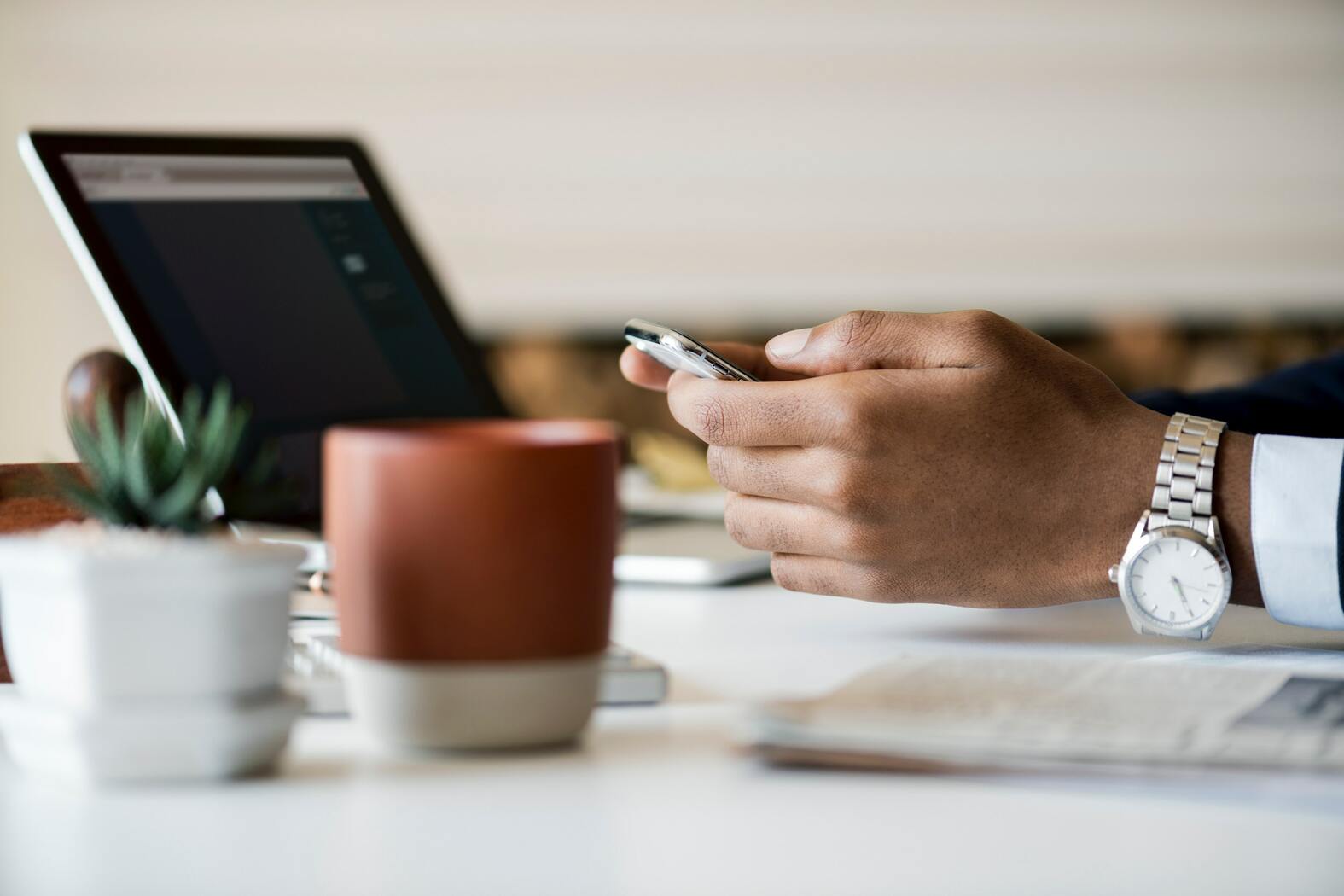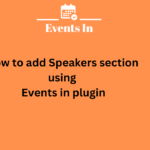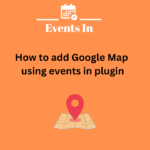In the ever-evolving digital landscape, maintaining your WordPress website is crucial for optimal performance and security. One essential aspect often overlooked is updating WordPress plugins. While the process may seem straightforward, mastering the art of manual plugin updates can significantly enhance your website’s functionality and security. In this comprehensive guide, we’ll delve into the intricacies of updating WordPress plugins manually to ensure your website stays ahead of the curve.
Understanding the Importance of Plugin Updates
Enhanced Security
Security vulnerabilities are one of the main reasons behind plugin updates. Developers regularly release updates to patch potential loopholes and fortify your website’s defenses against cyber threats. By staying abreast of these updates, you not only protect your site but also gain a competitive edge in the digital realm.
Optimized Performance
Outdated plugins can hinder your website’s performance, leading to slower loading times and a subpar user experience. Regular updates ensure that your plugins are optimized for efficiency, contributing to seamless functionality and improved user satisfaction.
Compatibility with the Latest WordPress Version
As WordPress continually evolves, so do its core functionalities. Plugin developers align their updates with the latest WordPress releases to guarantee compatibility. Ensuring your plugins are in sync with the newest version of WordPress is paramount for a smooth-running website.
The Step-by-Step Guide to Manual WordPress Plugin Updates
1. Backup Your Website
Before embarking on any updates, it’s prudent to create a backup of your website. This serves as a failsafe in case anything goes awry during the update process. Numerous backup plugins, such as UpdraftPlus and BackupBuddy, offer seamless solutions for safeguarding your website data.
2. Identify the Plugins Needing Updates
Navigate to the WordPress dashboard and head to the “Plugins” section. Here, you’ll find a list of all installed plugins, along with notifications indicating which ones require updating. Take note of these plugins before proceeding.
3. Download the Latest Plugin Versions
Visit the official plugin repository or the developer’s website to obtain the latest versions of the plugins slated for update. Ensure you download the files from reputable sources to guarantee authenticity and security.
4. Deactivate and Delete Outdated Plugins
Before installing the updated versions, deactivate and delete the outdated plugins from your WordPress dashboard. This ensures a clean slate for the new installations, minimizing the risk of conflicts.
5. Upload and Activate the Updated Plugins
Using the WordPress dashboard, navigate to the “Plugins” section and click on “Add New.” Upload the downloaded plugin files and activate them. Be vigilant to follow any specific instructions provided by the plugin developer during this process.
6. Verify Compatibility and Functionality
After activating the updated plugins, thoroughly test your website’s functionality to ensure compatibility. Check key features and functionalities to guarantee a seamless user experience. Any discrepancies should be reported to the plugin developer promptly.
7. Monitor for Future Updates
Maintaining a proactive approach to plugin updates is key. Regularly check for updates and set up automated notifications, if available, to stay informed about the latest releases. This ongoing commitment ensures your website remains at the forefront of innovation and security.
Conclusion
In conclusion, manually updating WordPress plugins for Events In WP is a strategic move to elevate your website’s event management capabilities. By prioritizing security, feature enhancements, and a seamless user experience, you position your event-focused website as a reliable and advanced resource in your niche.
Empower your WordPress site to host standout events by mastering the art of plugin updates. With this comprehensive guide, you’re well-equipped to navigate the intricacies of managing events in WP with precision and confidence. Stay ahead of the curve, and let your website shine as a beacon for top-notch event experiences. Install our WordPress event plugin today!