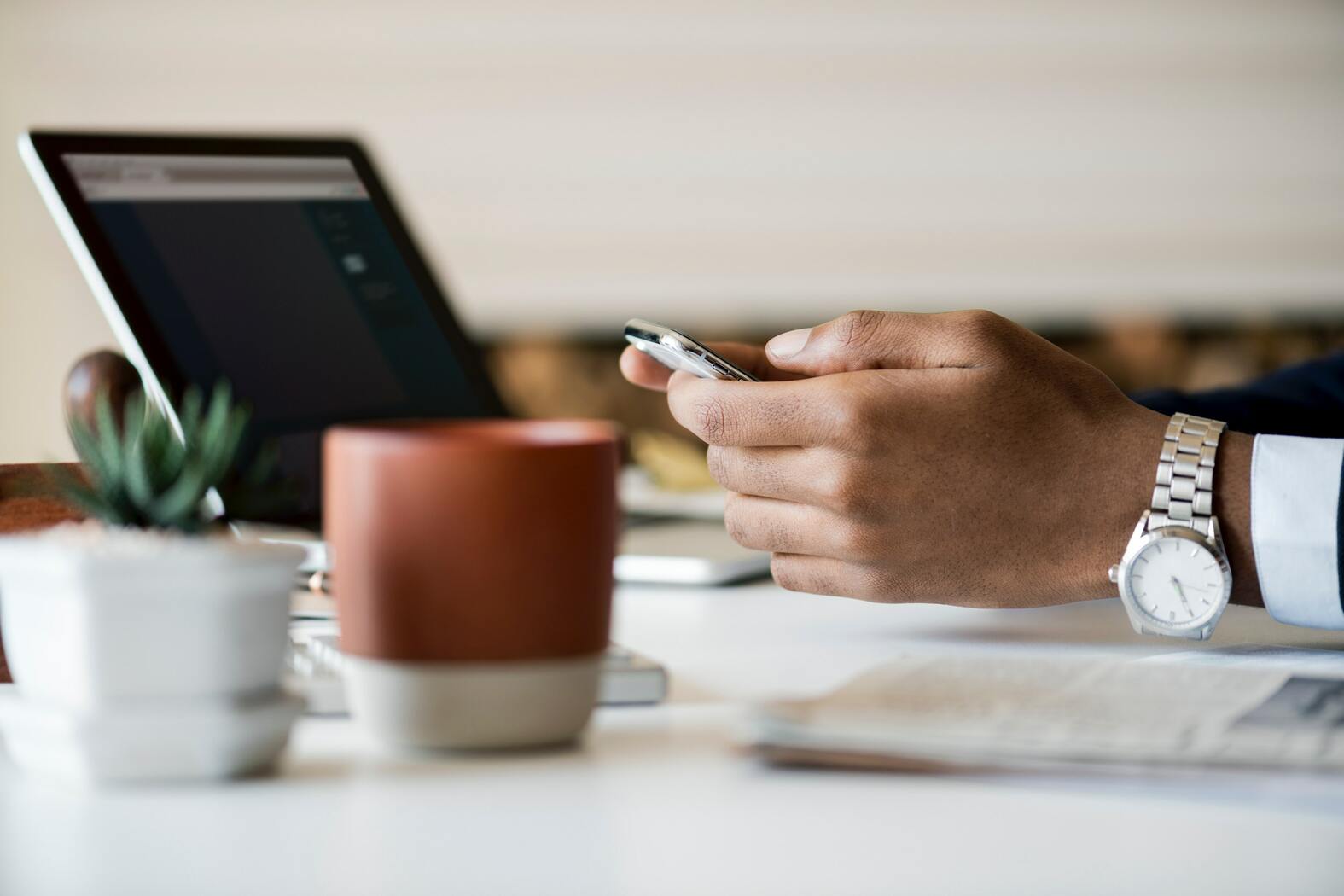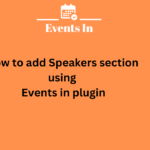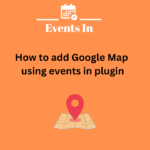In the current digital era, a website’s functionality and appeal are crucial to properly engaging your audience. The events calendar plugin for WordPress users is a potent tool for managing and displaying events on your website. This plugin offers a simple and effective approach to keep your audience informed and involved whether you’re hosting webinars, workshops, or community events. We’ll look at how to utilize the Events Calendar WordPress plugin provided by Events In WP in this tutorial.
Introduction
The Events Calendar plugin by Events in WP is your go-to choice if you’re searching for an effective and feature-rich method of managing and displaying events on your WordPress website. The installation, configuration, and advanced capabilities of this plugin are all covered in this guide.
Installing the events calendar plugin
You must first install the “Events Calendar” plugin to get going. This is how:
- Go to your WordPress dashboard and log in.
- Choose “Plugins” from the menu, then “Add new.”
- Enter “Events calendar” into the search field.
- Click “Install now” next to the “Events calendar” plugin.
- Once installed, click “Activate.”
Configuring the basic settings
Upon activation, the plugin offers a setup wizard to guide you through basic settings such as time zone, date format, and page creation. These settings ensure that your events are displayed accurately.
Creating your first event
Your first event must be created now that the plugin has been configured. The following actions:
- In the wordpress dashboard, go to “Events” and click “Add new.”
- Fill in the event details, including the title, date, time, and location.
- Customize the event description and add images.
- Click “Publish” to make your event live.
Customizing event categories
Organizing events is crucial, and the plugin allows you to create custom categories for your events. This helps visitors find events that interest them more easily.
Designing event pages
The “Events Calendar” plugin offers various templates to design event pages, ensuring your events look visually appealing and align with your website’s branding.
Integrating with Google Calendar
To make sure you remember a crucial occasion, sync your activities with Google Calendar. For those who simultaneously manage their personal and work calendars, this tool is quite helpful.
Rsvp and ticketing options
To manage attendance, you can enable RSVP and ticketing features. This allows you to track the number of attendees and sell tickets if your event requires them.
Social sharing features
Promote your events on social media effortlessly. The plugin comes with built-in sharing options to reach a broader audience.
Widgets and shortcodes
The plugin provides widgets and shortcodes that enable you to display upcoming events on various parts of your website. This feature can significantly enhance user engagement.
Event management and moderation
You can manage events efficiently, moderating user-generated content if needed. This ensures a safe and organized event listing on your website.
SEO Best practices
Enhance your event’s visibility in search engine results with the “Events calendar” plugin’s seo features. This helps attract more visitors to your events.
Advanced customization
The plugin offers advanced customization options for users with coding skills to tailor the display of events to your specific needs.
Troubleshooting common issues
If you encounter any problems, this section provides guidance on resolving common issues, ensuring a smooth user experience.
Conclusion
The “Events Calendar” WordPress event plugin by Events in WP is a powerful tool for event management and promotion on your website. With its user-friendly interface and rich feature set, you can engage your audience effectively. Make your website a hub for all things exciting and engaging by using this exceptional plugin.
FAQS
1. Is the “Events Calendar” plugin free to use?
Yes, the plugin is available in a free version. It also offers a premium edition with enhanced capabilities for those who want more capability.
2. Can I alter the event pages’ appearance to reflect the branding of my website?
Absolutely! The plugin provides various customization options to ensure your event pages align with your website’s design and branding.
3. Does the plugin support recurring events?
Yes, the “Events Calendar” plugin allows you to create and manage recurring events with ease.
4. How can I integrate ticket sales with the plugin?
You can enable ticketing features and integrate them with popular payment gateways to sell tickets for your events.
5. Is customer support available for troubleshooting issues?
Yes, Events In WP provides customer support to assist you with any questions or problems you may encounter while using the plugin.
Related Link: