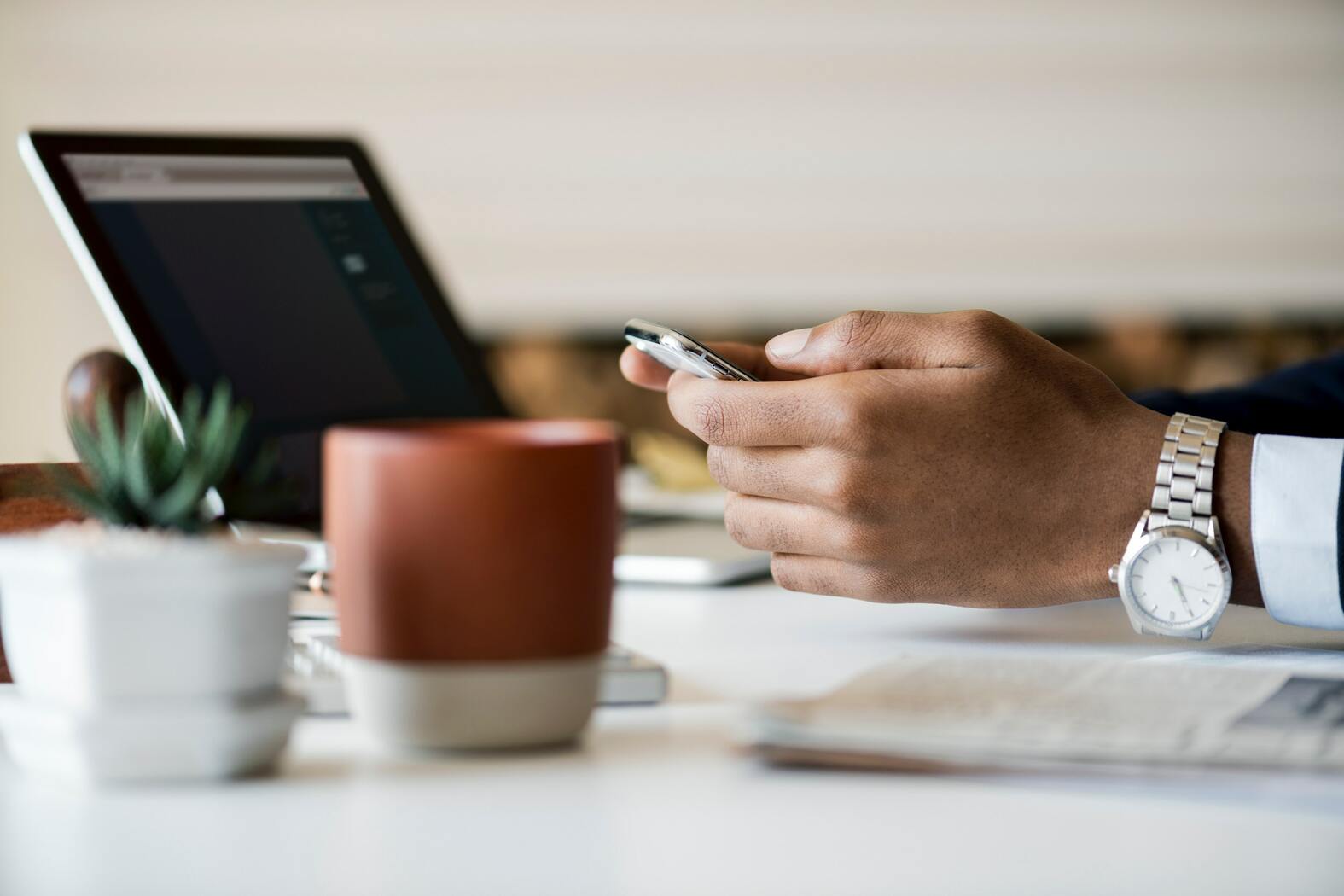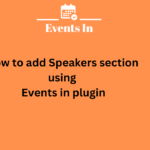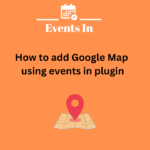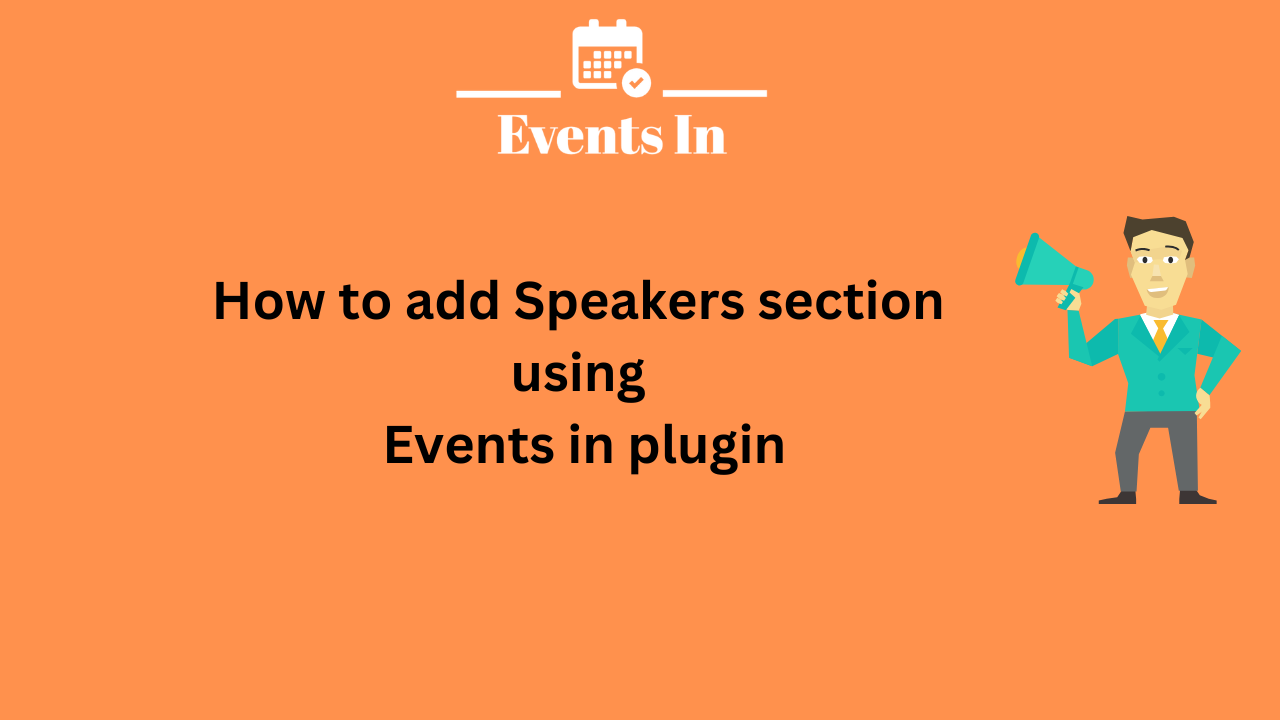We are excited to introduce the new “Speakers” feature in the Events In WP plugin. This feature allows you to add detailed information about your event speakers, including their names, career highlights, and professional details, directly below your event details. Follow this guide to learn how to use this feature effectively.
Adding a Speaker
Step 1: Log In to Your WordPress Dashboard
Log in to your WordPress website dashboard to get started.
Step 2: Navigate to the “Speakers” Section
- Go to the “Events” section in your WordPress dashboard.
- In the drop-down menu, click on “Speakers.”
Step 3: Add a New Speaker
- Click on the “Add New” button to add a new speaker.
Step 4: Enter Speaker Details
- In the “Title Bar,” type the speaker’s name.
- In the description section below, add the speaker’s professional details.
Step 5: Additional Contact Information
- You can provide the speaker’s phone number, email, and website in the respective fields.
Step 6: Add Speaker Image
- To add a speaker image, use the “Featured Image” option.
Step 7: SEO Details
- If you are using an SEO plugin like Yoast or Rank Math, provide the meta title and meta description.
Associating a Speaker with an Event
Once you have added the speaker, follow these steps to associate them with an event:
Step 1: Edit the Event
- Go to the “Events” section and click on “All Events.”
- Edit the event to which you want to add the speaker.
Step 2: Add the Speaker
- In the Event Information section, find the “Speakers” field.
- Type the name of the speaker in this section and select the correct speaker from the list.
Step 3: Update the Event
- Click on the “Update” button to save your changes.
Now, the speaker’s information will be visible at the bottom of the event details.
Below is the example:
By following these steps, you can easily add and display detailed information about your event speakers, enhancing the overall experience for your event attendees.